iTunes & Google Store app descriptions are just as important to translate as the app itself. Naturally, if folks can’d find your app, it doesn’t matter in how many languages it is available.
Let’s concentrate on how to include the iTunes description with the iPhone application translation project in ICanLocalize (the same counts for Android apps) but for simplicity’s sake we will stick to one.
Viewing iTunes Like Foreign Clients Do
There are two language settings in iTunes. The interface language and the store language.
What we are interested in is the store language. This determines the language of the items in the iTunes store. The interface language only changes the texts in the iTunes programme menus.
In iTunes, go to the app store and scroll all the way down. You’ll see the country selection.
Then, choose a different country.
I try Spain, my Spanish knowledge is basic but I’m keen to see the results as it is an extremely popular language.
Let’s look for something. For example: “solitaire”.
You can see that everything on the page is in Spanish, except the app description. If you think it looks bad in Spanish, just try it in Japanese…
You can translate the iTunes description for a few dollars, making it easy for new customers to choose you over the competition.
Translating the iTunes Description with Your iPhone App
So now that I have hopefully convinced you, let’s get started with the how-to.
If you don’t have an account at ICanLocalize, create one now. Then, log in to your account, click on Start New Project -> Software localization and create a new one.
Fill in the project details and you have a new translation project, ready for your iPhone app.
Next, upload the app’s resource file.
Our system scans your resource file and extracts all the texts for translation. If you have added comments, we’ll pick them up too and these will be shown to the translator.
Then you add the iTunes description.
Scroll down and click on Manually add a string to the project.
You will see a new screen where you can paste in a new string to the project:
So you are adding a new string to the project. The ‘text‘ is what gets translated. To make it clear to the translator, you set the label and enter a descriptive comment.
The Completed Translation
When the translations are complete, you can go back to the project page and download them.
Then, go to the string that you manually added (the iTunes description), copy and paste its description and add that to the application.
Now, both your app and its description show in the right language!
ICanLocalize (http://www.

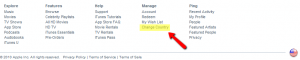
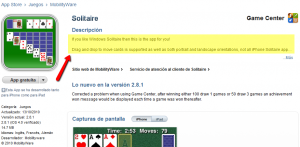
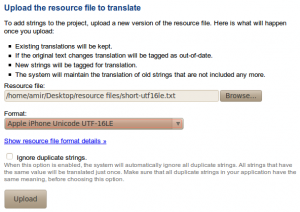
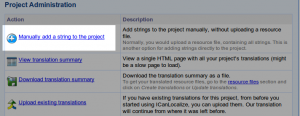
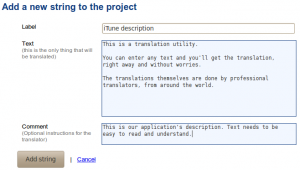
Heya this is somewhat of off topic but I was wanting to know if blogs use WYSIWYG editors or if you have to manually code with HTML.
I’m starting a blog soon but have no coding skills so I wanted to get guidance from someone with experience. Any help would be enormously appreciated!
Hi,
There are a lot of blog engines out there, and the most used usually have a WYSIWYG editor, so you don’t need to edit the HTML yourself.
If you didn’t selected your blog engine yet, I suggest using wordpress. You can see some highlights of wordpress here: http://codex.wordpress.org/WordPress_Features
You will need a server to host your blog (wordpress gives guidelines of some servers that can automatically install wordpress for you: http://wordpress.org/hosting/) and then you can start to navigate in wordpress web interface and create your posts.