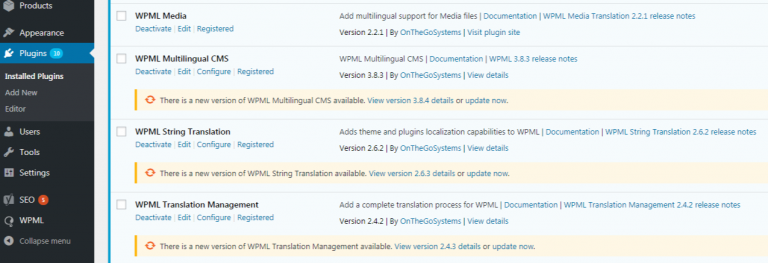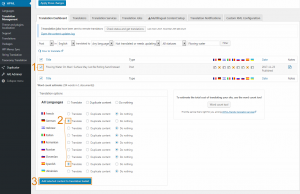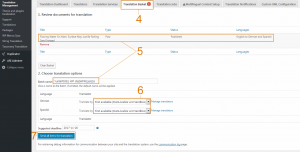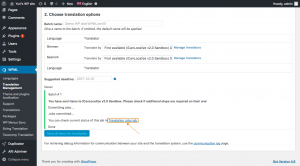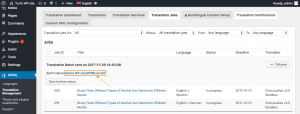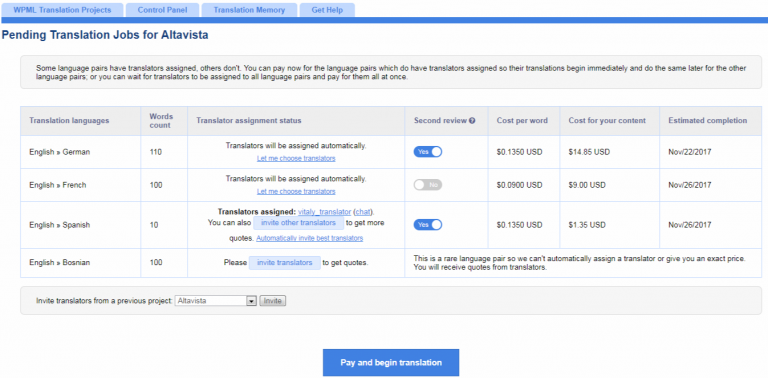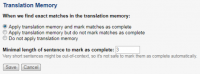We are delighted to announce an important improvement in the ICanLocalize – WPML integration. These changes are available to all clients who have installed a WPML version higher than 3.1 and feature ICanLocalize updates to the user interface and functionality.
If you already have a website project with translations in progress, you don’t need to do anything. Your translations will work as usual and you will find new functions in your ICanLocalize project page.
If you are registering a new website, the registration procedure is simplified and you can send documents for translation right after completing it.
Watch the following video to see the changes introduced with this update:
How to check your WPML version and update
To check the WPML plugin version on your website, go to the Plugins menu of your WordPress administration screen.
When WPML is registered, if there is a new version available for a particular WPML plugin, you will see the option to automatically update it. Just click on the “update now” link to install the new versions for any WPML plugins you have installed.
If you have an older or very outdated version of WPML, these options might not be available. In this case, please follow the instructions on the documentation page about installing WPML to correctly update your plugins to the latest version.
Registering your site
As mentioned, you now need to register your site in ICanLocalize using a very simple wizard. Registration will create a new translation project and each batch of contents you send for translation will be separate jobs inside that project.
To create your new website projects, please follow these steps:
- Go to the WPML -> Translation Management page and click the Translation services tab.
- Activate ICanLocalize from the list of services.
- Click on the Authenticate button and then on the ICanLocalize “Sign up” link.
- Fill in the form with the name and email address associated with your ICanLocalize account.
- The registration wizard will provide you with an API token. Copy the API token.
- Go back to the Translation services tab on the WPML -> Translation Management page and return to the ICanLocalize authentication wizard.
- Paste the API token and click Submit.
Send content for translation
After completing the registration, you are ready to start. Unlike previous versions, you no longer need to add translators or check their applications anymore.
In order to select the contents you want to translate, you can return to WPML -> Translation Management-> Translation Dashboard to select pages, posts or products.
WPML provides you with a series of filters to help you find the specific content. Follow this procedure to select them and send them for translation:
- Select the checkboxes of the items you want to translate.
- Scroll down to the Translation options section, then choose the Translate option for the desired language.
- Click the Add selected content to Translation Basket button.
- Now, click on the blinking Translation Basket tab.
- In the Translation Basket, you can review the items to send for translation and the languages. Optionally, you can also change the Batch name if you prefer to give it a more recognizable name.
- Make sure to select an ICanLocalize translator in the Translate by drop-down menu
- Click on the Send all items for translation button.
If you need to send strings for translation (theme, plugins and widgets elements), you will need to install and activate the WPML String Translation module. You can find and select the strings to send to the Translation Basket on the WPML -> String Translations page.
Review the documents sent for translation
After sending the content for translation, you can click on the “Translation Jobs” link to view the WPML tab with the list of jobs. Just click on a batch name to be redirected to ICanLocalize, and click on the Set up pending translation jobs button to see a summary of the content sent.
For each language pair, you can decide if you want to choose your translators or use the newly added automatic translator assignment feature:
- Automatic assignment with fixed rates: to enable this feature, select the Automatically invite best translators option. This is the default mode which will assign translators automatically and you will get a fixed rate per word.
- Manual assignment with bidding process: to enable this feature, select the Let me choose translators option. You can browse the translators’ profiles, invite them to the project and check their rates, and then assign the ones you prefer.
Pay and start the translations
If you decide to have translators automatically assigned, you can proceed directly with the deposit and later receive a confirmation email with a list of the assigned translators. If you select the translators manually, you will be asked for a deposit only after assigning the translators.
In either case, the translators will start working as soon as there are funds in your account balance and you confirm the translations can start clicking the Pay and begin translation button.
Each time you send us content for translation, you will need to go to the Pending Translation Jobs page in your ICanLocalize account and click the Pay and begin translation button to confirm the payment of all the pending jobs.
If you have enough balance in your ICanLocalize account, the payment will be deducted from that balance after clicking the button. If the balance is not sufficient, you will be given several options to complete the payment.
New workflow for reviewing specific content
Each time you send us a new batch for translation, simply choose if you want to have the whole batch reviewed by a second professional translator or not. Remember once payment is made, this option cannot be changed.
If you want to review only a few particular jobs, make sure you gather them all in a batch and enable the review service in the Pending Translation Jobs page before paying. Please follow this procedure:
- Make sure you have no pending translations for the desired language pair in the Pending Translation Jobs page.
- In WPML, group the content you want to review and send it in a separate batch.
- Enable the review service and pay for their translation in the Pending Translation Jobs page.
- After the payment for the batch to review is confirmed, you can send new content for translation and disable the review for that language pair.
Receive the completed translations
After the translators complete the work, you will receive the translated contents directly on your website. You need to select if you want to download the translations automatically or manually.
If you prefer to have the translations download automatically, please go to the WPML -> Translation Management page and click the Multilingual Content Setup tab. Then, scroll to the Translation Pickup Mode section and make sure you select the Translation Service will deliver translations automatically using XML-RPC option.
Regardless of the option selected, you can always click the Check status and get translations in WPML Translation Management Dashboard to download the translations manually.
Manage your account and your project entirely on ICanLocalize
In order to simplify your work, you will be able to completely manage your account and translations on ICanLocalize. In WPML 3.9, there won’t be links to your ICanLocalize account page. Instead, we are improving the ICanLocalize interface to give you convenient and easy tools to check the progress of your translations and your account finances.
| Old project status links in WPML | Job list in ICanLocalize with new chat links |
| |
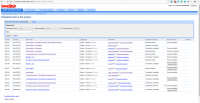 |
| Website page with improved translators’ management | |
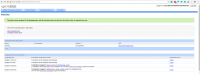 |
Update content easily with the new Translation Memory options
To send updated content for translation, go to the WPML -> Translation Management page, select the modified document and its translation languages, and proceed with the regular translation flow. The Translation Memory will recognize any previously translated parts of the document and the system will consider only the new parts.
In your ICanLocalize website project page you will also find the Translation Memory options that will allow you to select when to use it.
ICanLocalize is a leading translation service provider that works with the best native professional translators and offers translations in more than 45 languages. We are experts at localizing mobile apps (including iOS and Android ones), websites and software. You are welcome to write to us at hello@icanlocalize.com, on Skype (icanlocalize) or filling out the form below. We will be happy to answer you! We are also on Facebook, Twitter and LinkedIn!