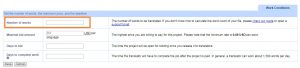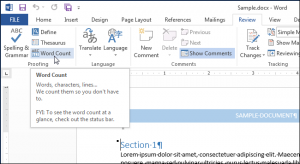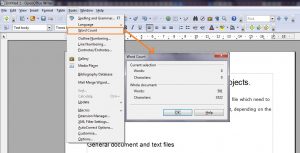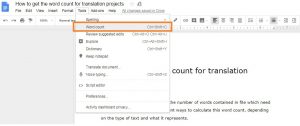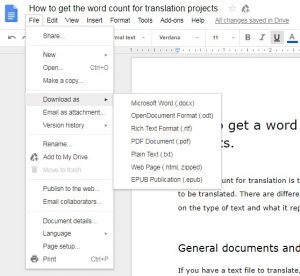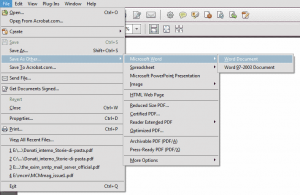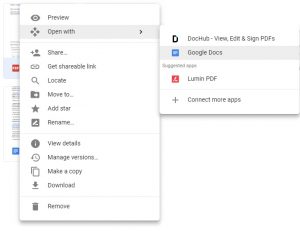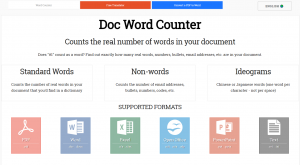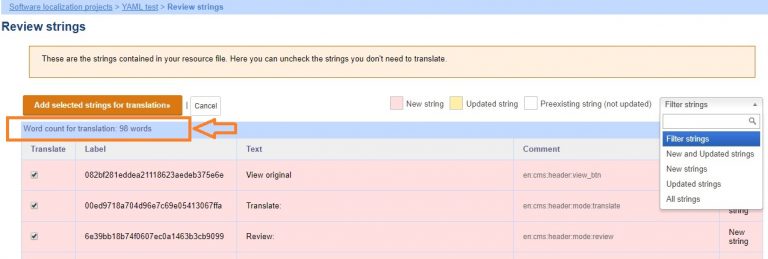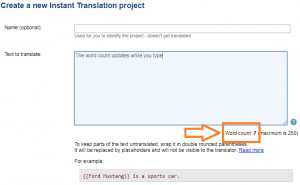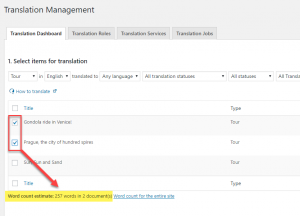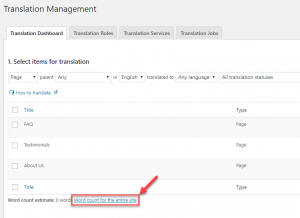The word count for translation is the number of words contained in the file that you need to translate. There are different ways to calculate this word count, depending on the type of text and what it represents.
Document translation
If you have a text file to translate, in any file format, you can register an account and create a Document translation project. Enter the word count in the “Work Conditions” section and you will get the quote for your translation.
Many software can help you get the word count depending on the file format. The most popular text editors have a word count tool function to calculate the number of words in your file.
Microsoft Office suite
You can use the Word Count function in Microsoft Word under the Review menu.
For PowerPoint, go the File tab, click Info and then Show All Properties. The Words property counts all the text on slides and notes pages.
Note that Microsoft Excel does not have the word count function, but you can copy the cells with the desired text in Word to calculate an estimated word count.
OpenOffice and LibreOffice suites
If you do not use Microsoft Office, both OpenOffice and LibreOffice are valid free alternatives. Their text editing software provides a word count tool function under Tools -> Word Count.
Google Drive
For Google Docs files, open your document in Google Drive, then go to the Tools menu and select Word count to see the number of words.
The word count function isn’t available for Google Sheet or Slides, but you can copy their content in a Docs file.
You can import in Google Drive also Microsoft Office files in compatibility mode to get their word count.
Export a Google Drive file for translation
You can export a Google Doc, Sheet or Slide and download it on your computer. There are several file formats you can choose from. To have the document translated, you can download it as a Microsoft Office suite file. Some very common file formats are .docx, .xlsx, .pptx. Any translator will be able to work on them.
To export and download your Google document, follow these steps:
- Open the file.
- Click File -> Download as.
- Choose a file format.
PDF files
For PDF files, the best way to calculate the word count is to convert them in a text file.
Convert to a text file with Acrobat Pro
If you have Acrobat Pro, you can export the document in a Word file format going to File -> Save As Other… -> Microsoft Word -> Word Document.
Copy or open in Word or other text editors
You can select parts of the text or the entire PDF contents and copy them in Word or your preferred text editing software.
Word and other text editors can open PDF files. When you select to open a PDF, they will convert it. The results of the conversion depend on the PDF formatting, but in most cases the converted file is suitable to get an estimate of the word count.
Upload to Google Drive
Google Drive can convert a PDF file to a Docs one in order to get the word count:
- Go to Google Drive.
- Upload the PDF file.
- Right-click on the PDF file.
- Click Open with -> Google Docs.
- The file will be converted to a Google Doc.
- Open the converted Docs document and go to Tools -> Word count to see the word count.
Convert an image PDF to a text file
PDF files can be made of images instead of text. In this case, it is necessary to convert the images into text before calculating the word wound. While you could use specific OCR (Optical character recognition) software, Google Drive offers an effective solution.
You can upload an image PDF in Google Drive as explained above. Google will convert the images or PDF in a Google Docs, but some formatting might not transfer (see the Google documentation for more information). The word count of the converted file will be a rough estimate, you can provide both the original file and the converted one to the translators and they will confirm the quote for you.
Use online tools
There are also online tools to calculate the word count of many file formats. Doc Word Counter allows you to drag and drop the file and get its word count.
If you don’t have a file, you can use website services where you can simply paste the text to calculate the word count.
Software and app strings files
We offer dedicated software projects to easily manage the translation of your strings.
Supported file formats:
| GNU Gettext PO or POT (.po, .pot) | UTF-8 Unicode |
| Android XML (.xml) | UTF-8 Unicode |
| Apple strings UTF-16LE (.strings) | UTF-16LE Unicode (LLHH) |
| Apple strings UTF-8 (.strings) | UTF-8 Unicode |
| Apple StringsDict (.stringsdict) | UTF-8 Unicode |
| Apple PLIST XML (.plist) | UTF-8 Unicode |
| INI file (.ini)(Joomla, Delphi Unicode Resource) | UTF-16LE Unicode (LLHH) |
| IPP XML | UTF-8 Unicode |
| Java Property Resource Bundle Unicode (.properties) | Java Unicode (\uNNNN) |
| Label-value pair with no quotes (label=value) | UTF-8 Unicode |
| Label-value pair with quotes on value (label=”value”) | UTF-8 Unicode |
| Nevron Dictionary | UTF-8 Unicode |
| PHP associative array, short syntax (.php) | UTF-8 Unicode |
| PHP define() statements with double or single quotes (.php) | UTF-8 Unicode |
| XLIFF (.xliff) | UTF-8 Unicode |
| XML with ITEM elements and text to translate on “KEY” attribute | UTF-8 Unicode |
| YAML (.yml, .yaml) | UTF-8 Unicode |
If your source file is in one of the supported formats, you can register and create a software project. Simply upload the file and the system will provide you the word count of the strings to translate.
Short and plain text
For simple texts (up to 250 words) you can create an Instant translation project, and our system will count the words for you.
WordPress websites with WPML
The WPML plugin is a complete solution to translate your WordPress websites. WPML includes a website word count tool, which will go through the entire content and produce a complete report for you. To reach it, go to WPML->Translation Management. Scroll to the bottom of the Translation Dashboard and click on the Word Count link.
Once you know how many words there are to translate, it is easier to estimate the translation costs.
You can get a word count estimate for the selected content or entire post types in your site.
Note: WPML word count is only an estimate. You can send the content for translation and ICanLocalize will provide you with the definite word count and quote before starting.
Word count for selected content
Go to the WPML -> Translation Management page. Use the filters to find the items you want to translate. Use the checkboxes to select the desired content and the estimated word count will be displayed right underneath the table.
Word count for entire post types
On the WPML -> Translation Management page, click the Word count for the entire site link.
In the pop-up dialog that appears, select the post types you want to get a word count estimation for and click Recalculate.
I’m ready to translate! Can you help me?
Of course! When you’re ready to start, just register and we will guide you through the entire process. You will get high-quality translations done by professional linguists in a few clicks.
If you need help with the word count for translation, please send us the file by email or in a support ticket. We will be happy to calculate the word count and create the project for you.